Have you ever stumbled upon a webpage that greets you with a cryptic “401 Unauthorized” message? It can be frustrating, confusing, and leave you wondering how to proceed. But fear not, web wanderer! This blog post will be your guide to conquering the error 401 and getting back to surfing the web with ease.
What is a 401 error?
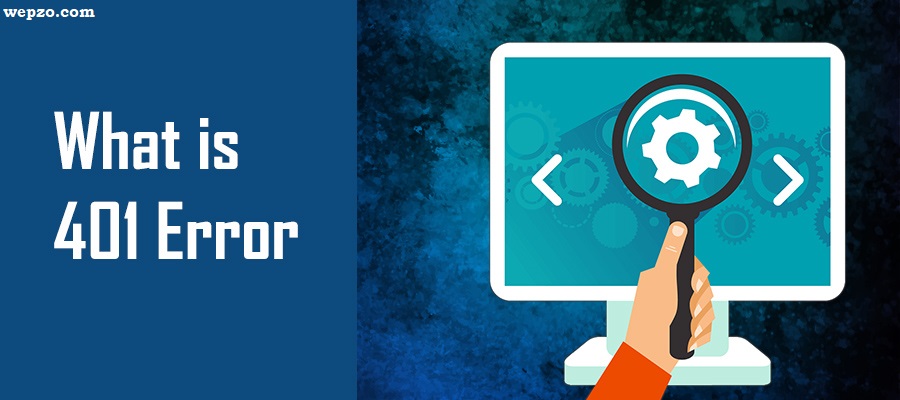
The 401 error, also known as “Unauthorized Access,” signifies that the server refused your request to access a specific resource. Think of it as a bouncer stopping you from entering a club because you don’t have the proper credentials. In the digital world, those credentials could be your username, password, or API key.
Read Also: Understanding and Fixing Error 500: A Comprehensive Guide
Imagine a website as a fancy club. To enter, you need to show your ID and prove you’re allowed in. The 401 error is like the bouncer telling you, “Nope, you don’t have the right credentials to enter.” In the digital world, those credentials could be your username, password, or API key.
Here’s what the 401 error tells you:
- You haven’t provided the necessary credentials: This could be due to incorrect login information, missing credentials, or outdated cookies/cache.
- You don’t have the required permissions: You might not have the proper access level to view the resource you’re trying to access.
- There’s a technical issue: Sometimes, the website itself might be experiencing server errors or configuration issues that prevent proper authentication.
What causes a 401 error?
Several reasons can trigger a 401 error:
- Incorrect login information: You might have entered the wrong username, password, or API key.
- Missing credentials: The website or application might require authentication, but you haven’t logged in or haven’t provided the necessary credentials.
- Outdated cookies or cache: Cached data can sometimes interfere with authentication processes.
- Permissions issues: You might not have the appropriate permissions to access the requested resource.
- Website issues: Sometimes, the problem lies with the website itself, such as server errors or configuration issues.
Other Potential Causes:
- Faulty browser extensions: Certain browser extensions might interfere with website authentication mechanisms. Try disabling any extensions you suspect could be causing the issue.
- Network issues: Connectivity problems on your end or the website’s end could lead to failed authentication attempts.
- Incorrect website URL: Make sure you’re typing the correct URL for the website you’re trying to access.
How to fix a 401 error:
Don’t let a 401 error deter you! Here are some effective ways to fix it:
1. Double-check your login information: Make sure you’ve entered the correct username and password. Check for typos and capitalization errors, and ensure you’re using the correct login method.
2. Clear your browser’s cache and cookies: Sometimes, outdated data can interfere with authentication. Clearing your browser’s cache and cookies can resolve the issue.
3. Sign in or create an account: If the website requires authentication, log in with your existing account or create a new account if you haven’t already.
4. Check for permission issues: If you’re accessing a private resource, verify that you have the necessary permissions. Contact the website owner or administrator if you’re unsure.
5. Try a different browser or device: Sometimes, the problem might be specific to your browser or device. Try accessing the website using a different browser or device to see if it resolves the issue.
6. Contact the website owner or administrator: If you’ve tried all the above solutions and the 401 error persists, consider contacting the website owner or administrator for further assistance. They can provide more specific troubleshooting steps or investigate any potential issues with the website.
Remember:
- Be patient and persistent. Solving a 401 error might require trying different solutions.
- Pay attention to the details. The error message might offer clues about the specific problem.
- Don’t hesitate to seek help. Contact the website owner or administrator if you need further assistance.
