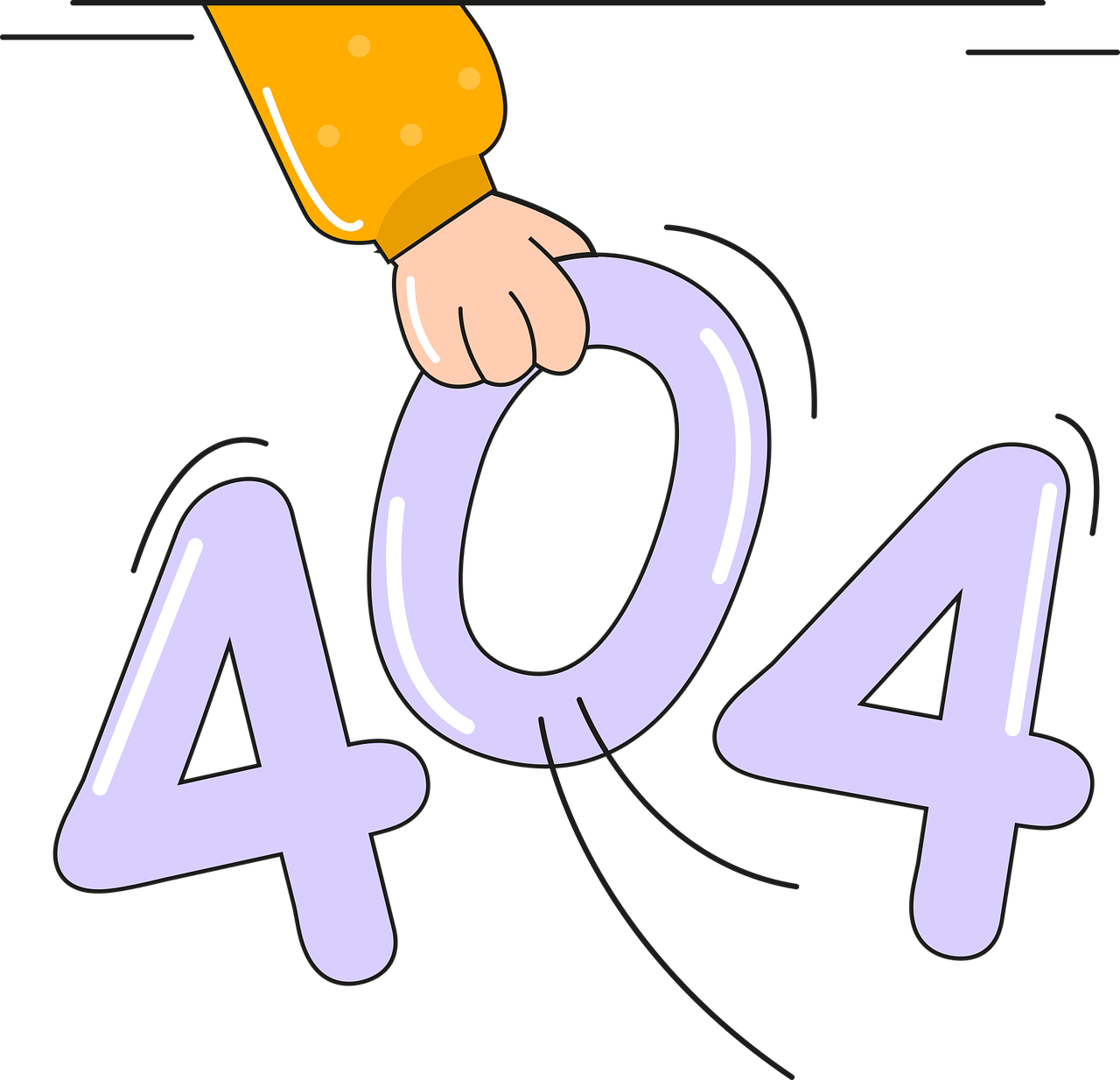Have you ever stumbled upon a “404 Error: Page Not Found” while browsing a website? It’s a common issue that can leave visitors frustrated and hinder your site’s user experience. Fortunately, fixing these errors in a WordPress website is relatively straightforward.
Understanding the 404 Error
A 404 error occurs when a user attempts to access a page on your website that doesn’t exist or can’t be found by the server. This can happen due to various reasons such as a mistyped URL, broken links, or a deleted page.
In simple terms, a 404 error signifies that the server couldn’t find the requested page. It’s essentially a communication between the user’s browser and the web server, indicating that the desired content doesn’t exist or couldn’t be retrieved. The number ‘404’ is an HTTP status code that indicates a client-side error, informing users that the page they’re seeking is unavailable.
Causes of Error 404
Several factors contribute to the occurrence of 404 errors:
- Mistyped URLs: Often, users accidentally type incorrect URLs or follow broken links, leading to a 404 error.
- Deleted or Moved Pages: If a page has been deleted or its URL structure changed without implementing proper redirects, users may encounter a 404 error.
- Broken Internal or External Links: Links that point to non-existent pages or resources trigger a 404 error when accessed.
- Website Restructuring: During website redesigns or updates, improper handling of redirects can result in broken links.
The Impact of 404 Errors
Beyond the inconvenience to users, persistent 404 errors can negatively impact your website’s search engine rankings and user trust. Search engines consider broken links as a poor user experience, potentially affecting your site’s visibility in search results.
Read Also: What is the role of information technology?
Steps to Resolve 404 Errors in WordPress
1. Check for Typos: Start by verifying the URL for accuracy. Often, a simple typo could lead to a 404 error. Ensure the URL is correctly entered and matches the intended page.
2. Refresh the Page: Sometimes, the error might be temporary. Refresh the page or try accessing it in a different browser to rule out any browser-related issues.
3. Clear Your Website’s Cache: Cached data might sometimes cause conflicts. Clear your WordPress website’s cache through plugins like W3 Total Cache or WP Super Cache to ensure visitors are loading the most updated content.
4. Check Your Permalinks: Incorrect permalink settings can lead to 404 errors. Go to Settings > Permalinks in your WordPress dashboard and re-save your permalink structure to refresh them.
5. Restore Deleted Pages or Posts: If a page or post was accidentally deleted, consider restoring it from the trash in your WordPress dashboard.
6. Use a Redirection Plugin: Implement a redirection plugin like “Redirection” or “Simple 301 Redirects” to redirect broken links to the correct URLs. This helps maintain a seamless user experience.
7. Check for Broken Links: Utilize tools like “Broken Link Checker” to scan your website for broken links and fix them promptly.
8. Verify .htaccess File: Access your website’s root directory via FTP and check if the .htaccess file is intact. Sometimes, incorrect configurations or plugins can modify this file, leading to 404 errors.
9. Update WordPress and Plugins: Ensure your WordPress core, themes, and plugins are updated to their latest versions. Outdated software can sometimes cause conflicts resulting in errors.
10. Seek Support from Hosting Provider: If none of the above methods resolve the issue, contact your hosting provider’s support team for assistance. They can often provide valuable insights or help troubleshoot server-related issues.
Final Thoughts
Resolving 404 errors is crucial to maintain a positive user experience and keep visitors engaged on your WordPress website. By following these steps and regularly monitoring your site for errors, you can effectively tackle 404 issues and ensure seamless navigation for your audience. Remember, a well-maintained website contributes significantly to its success and credibility.